Intellij 配置Tomcat, Jsp 示例。
环境:Intellij idea 2020。
超详细的教程
创建 Servlet 步骤
新建项目

选择java
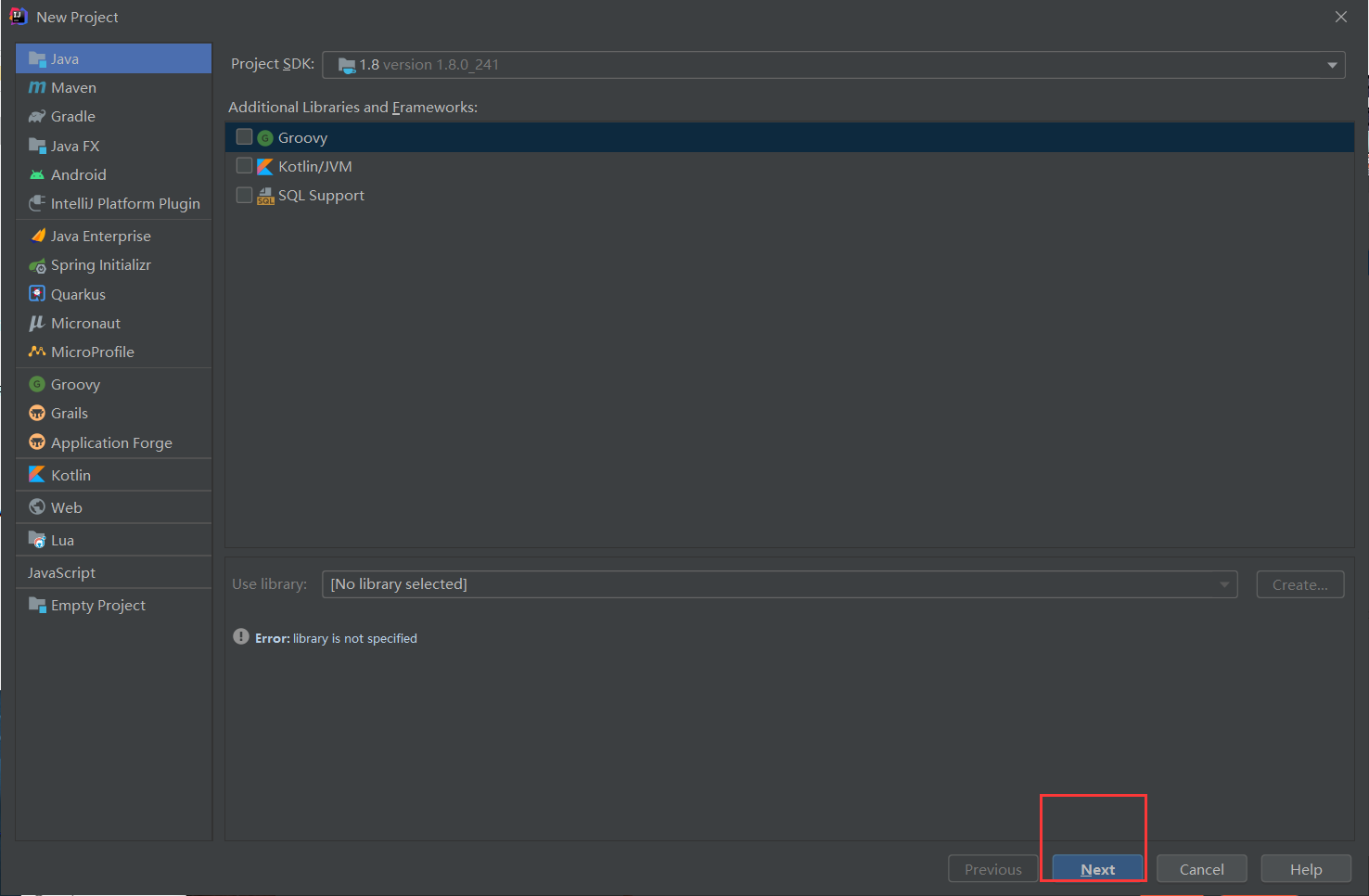
然后next,再next
设置项目名称,点击finish
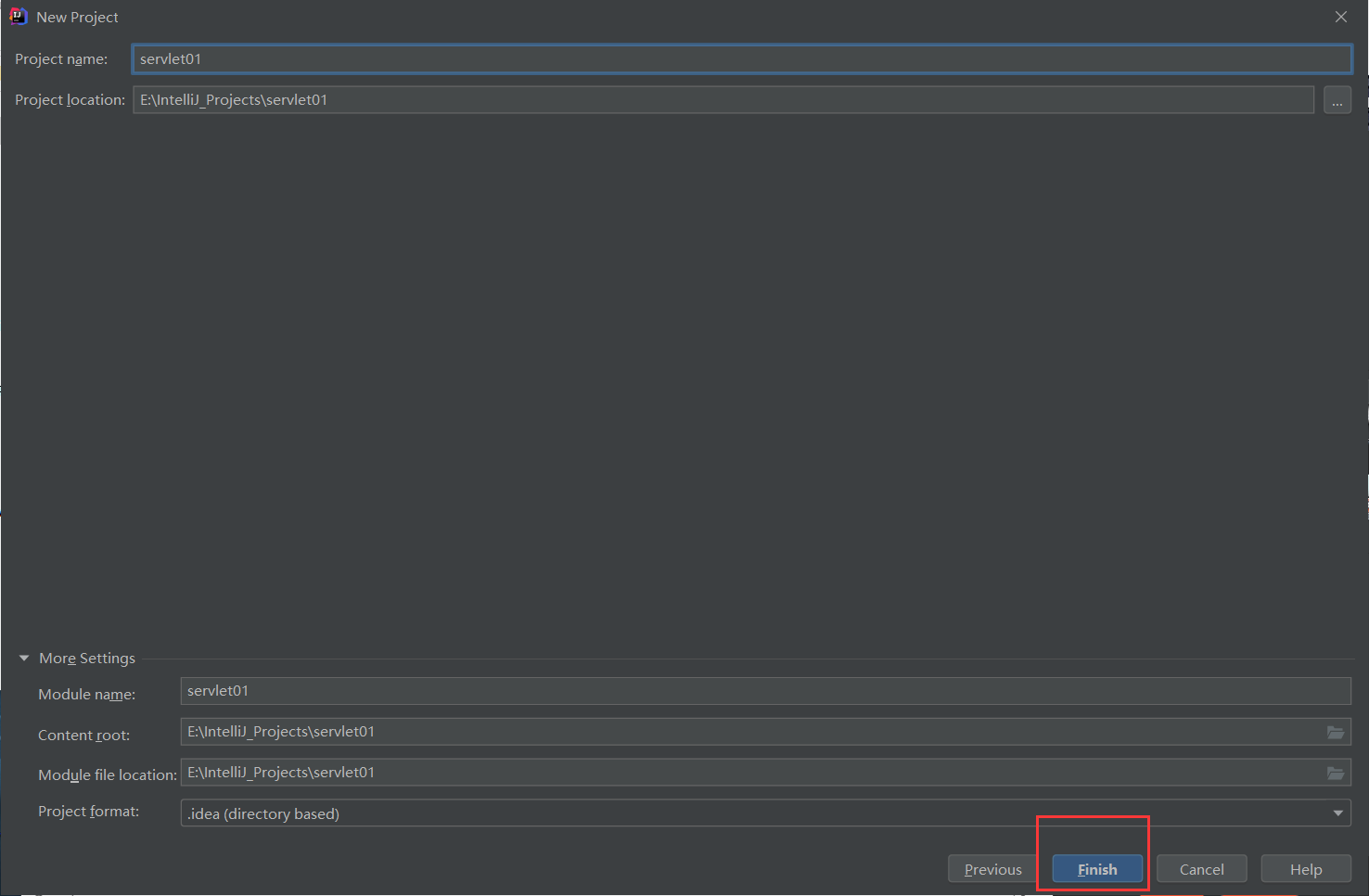
右键项目,添加框架支持
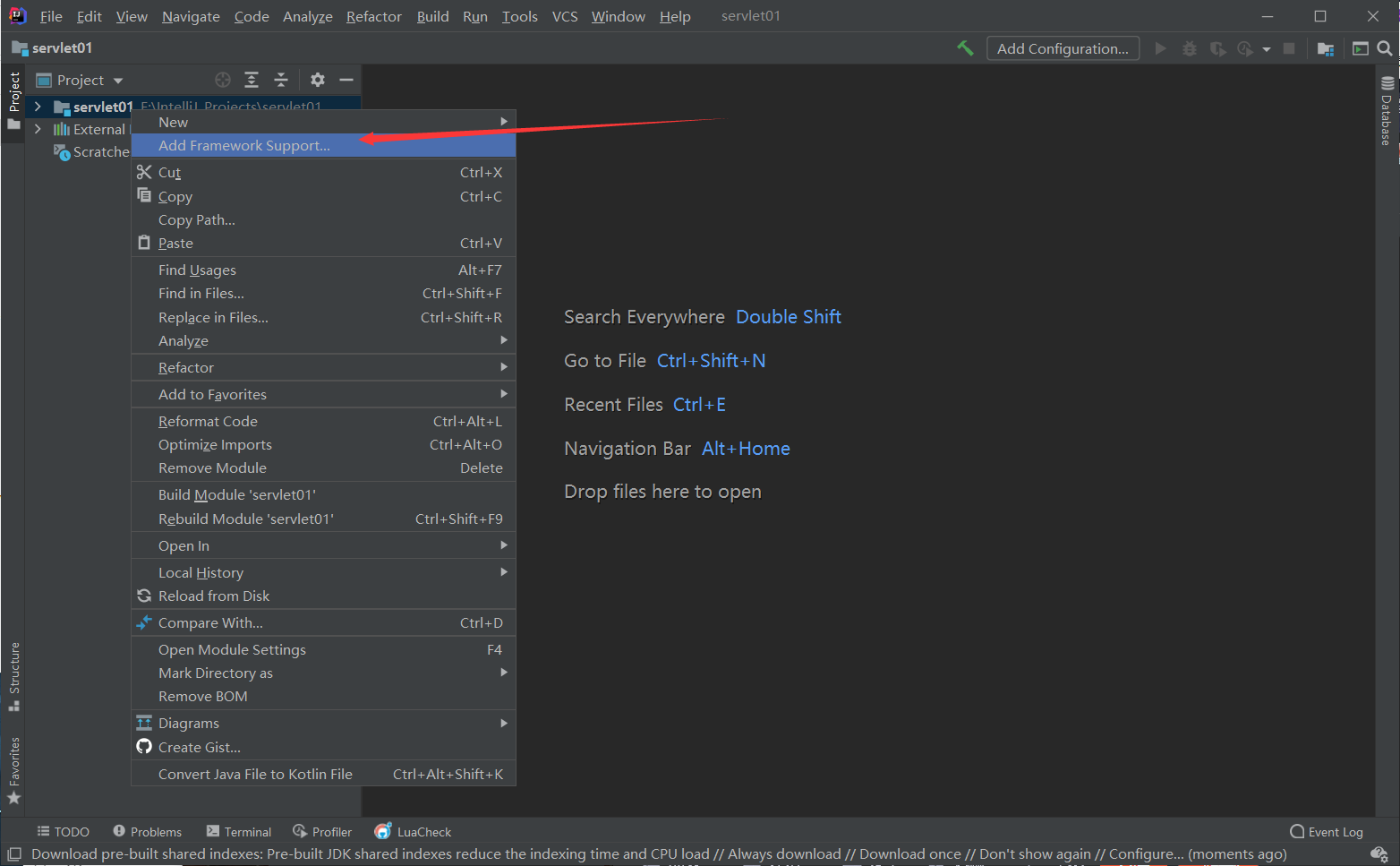
选择web application,勾选create web.xml,点击ok
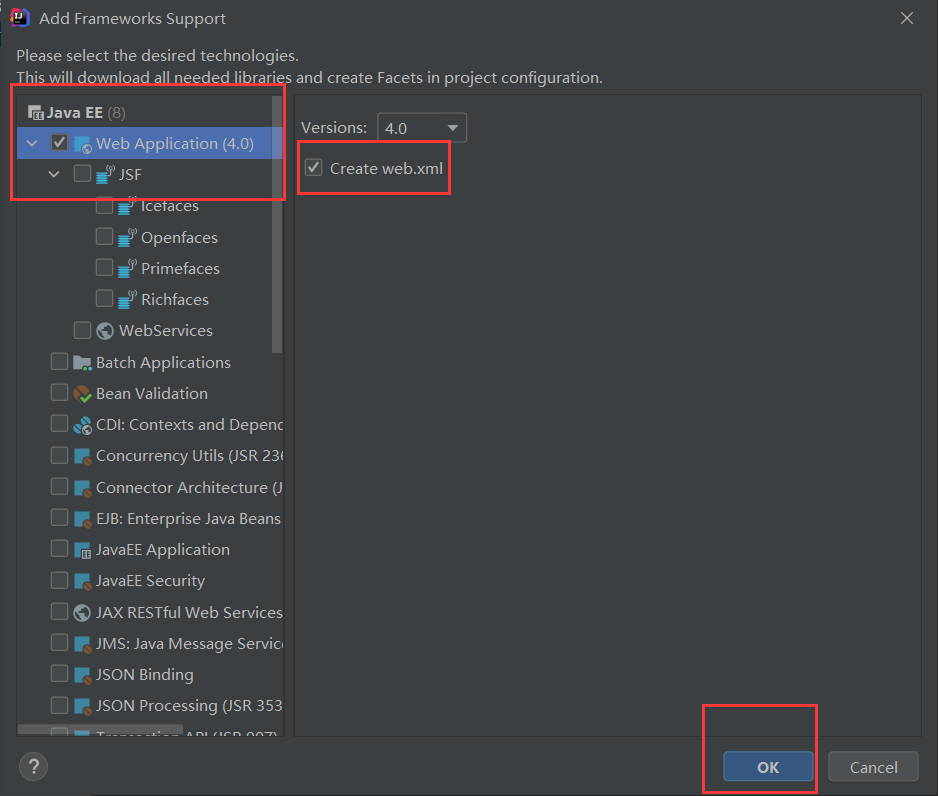
之后会看到如图所示文件结构
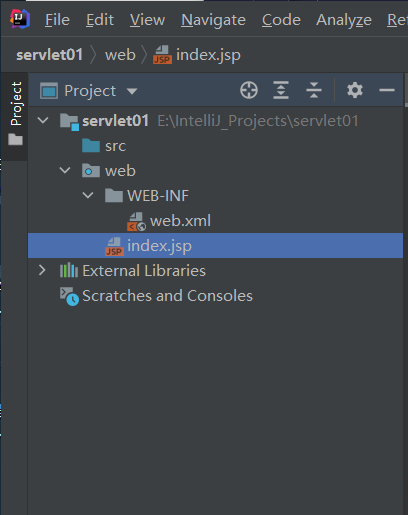
在 web-inf 文件夹下创建classes和lib文件夹
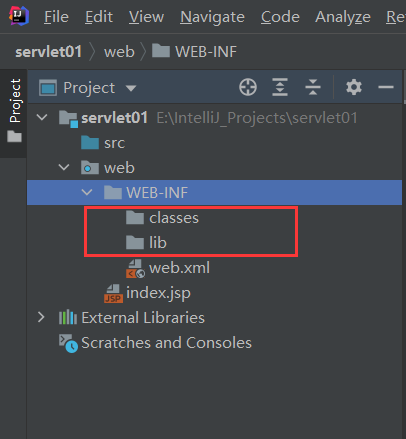
如图打开project structure
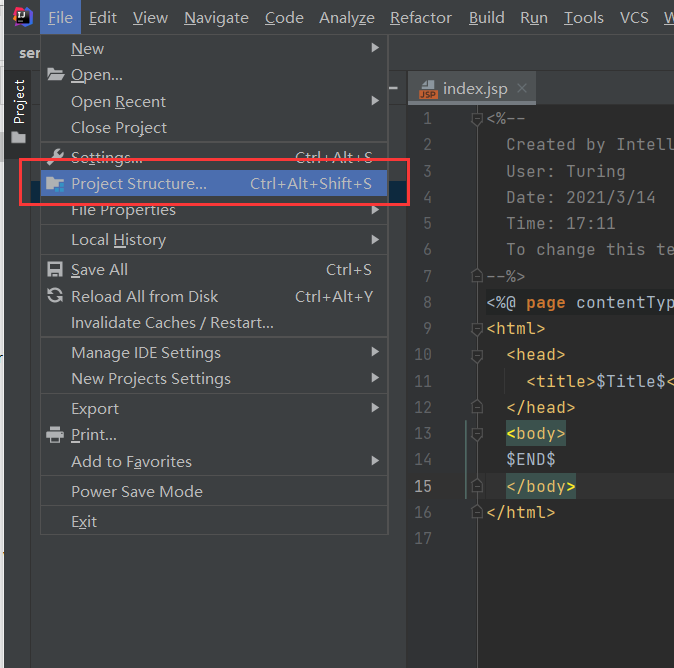
设置成这样
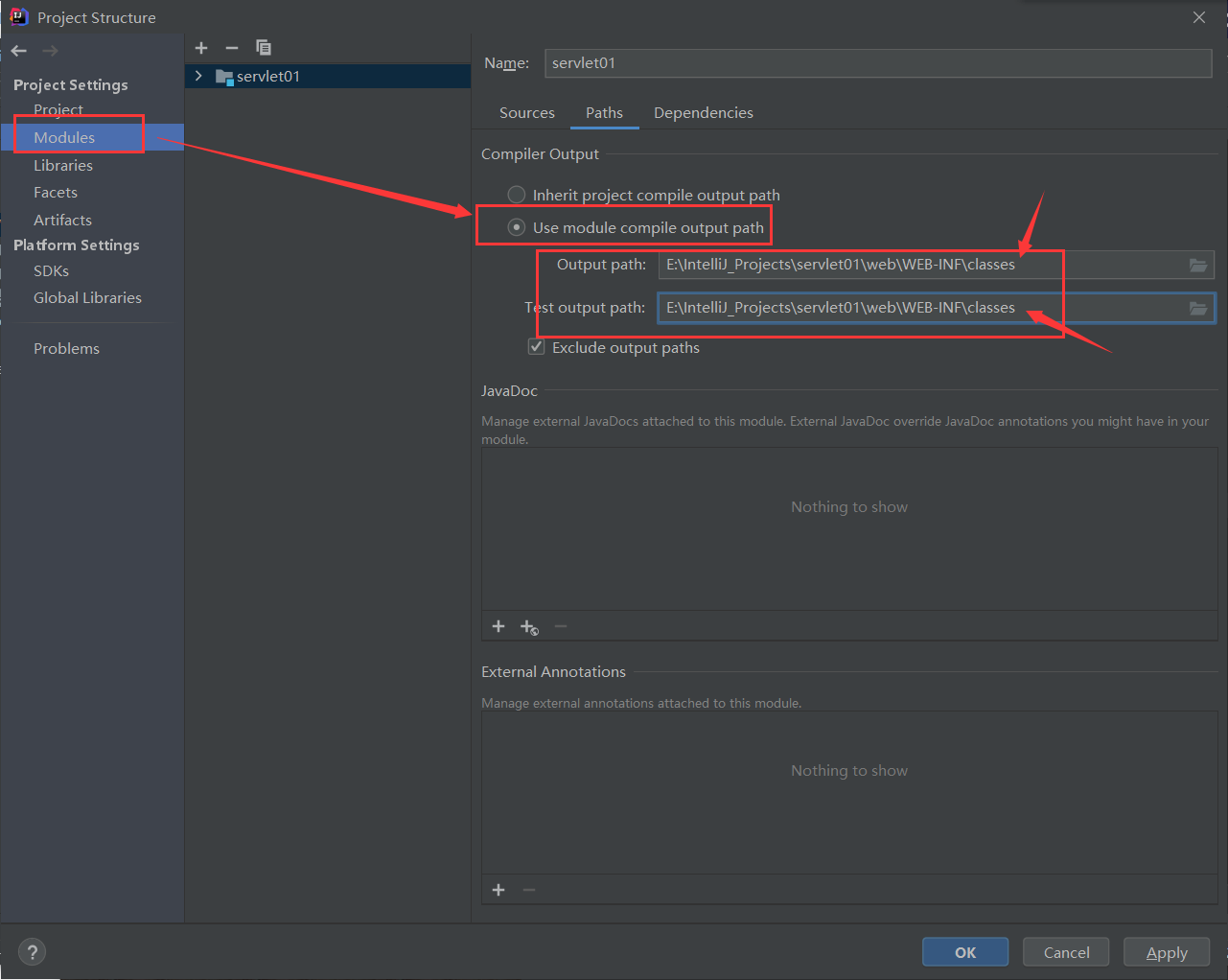
按如下导入tomcat目录下servlet.jar包
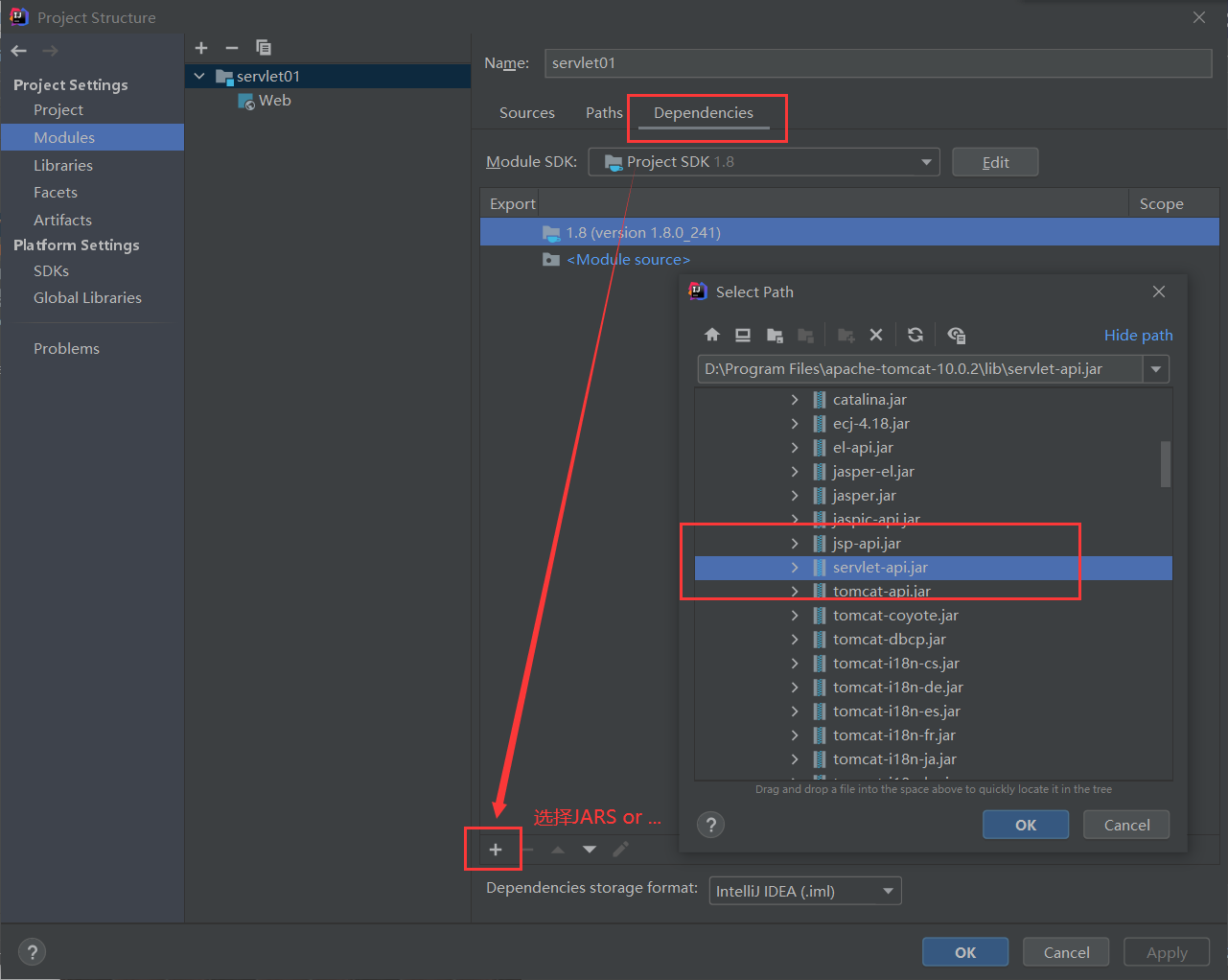
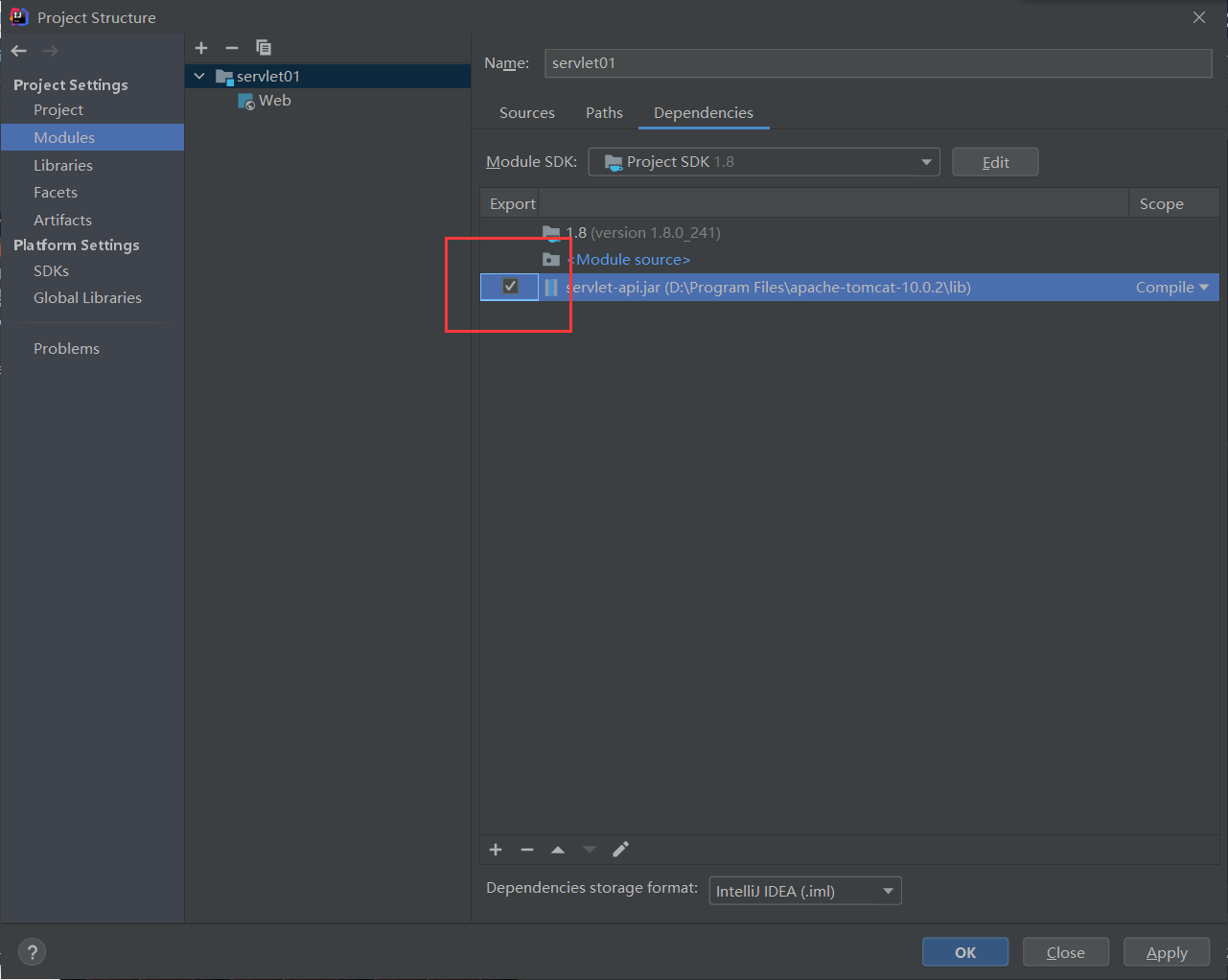
点击add configurations
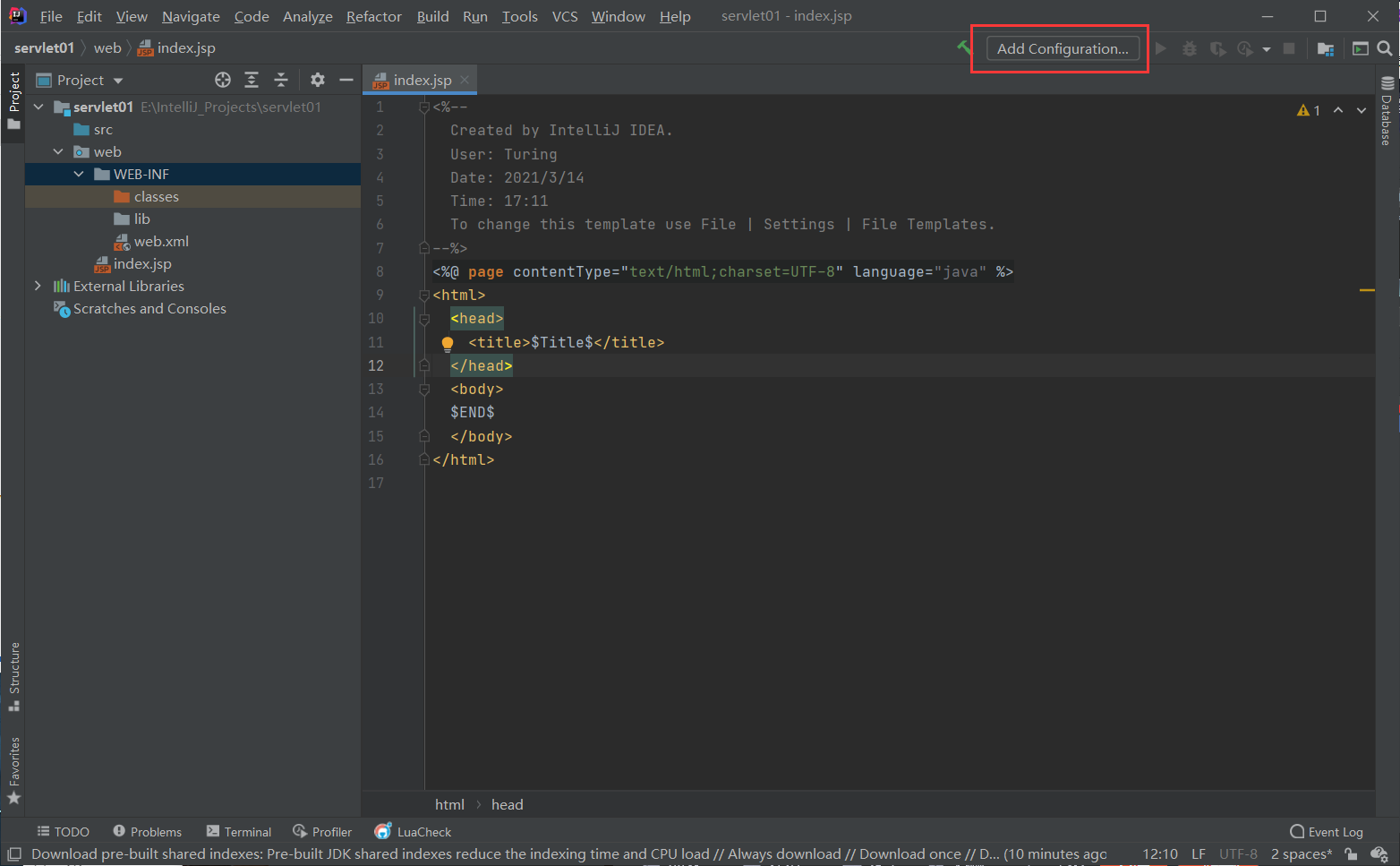
选择 tomcat server,local
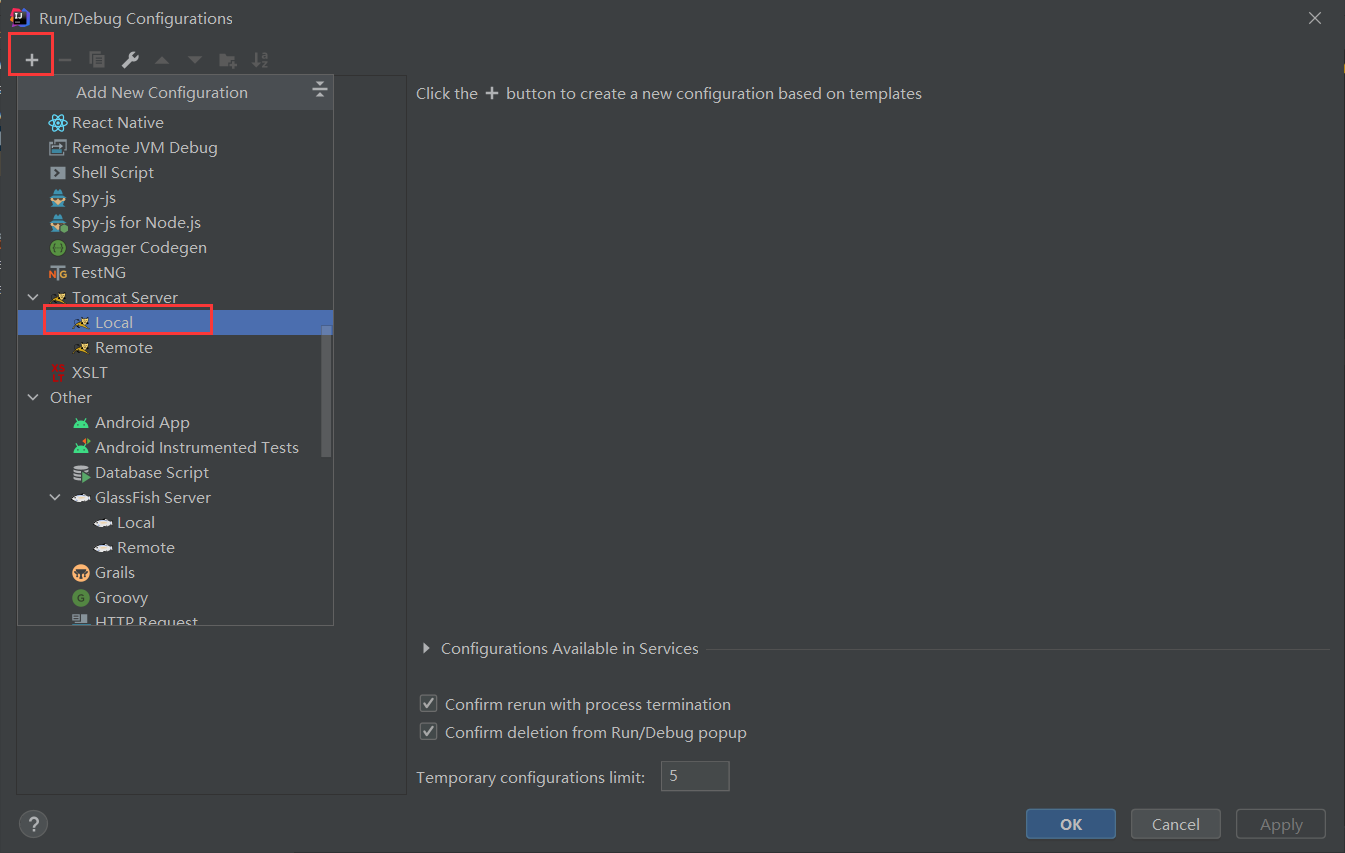
点击fix,再点ok
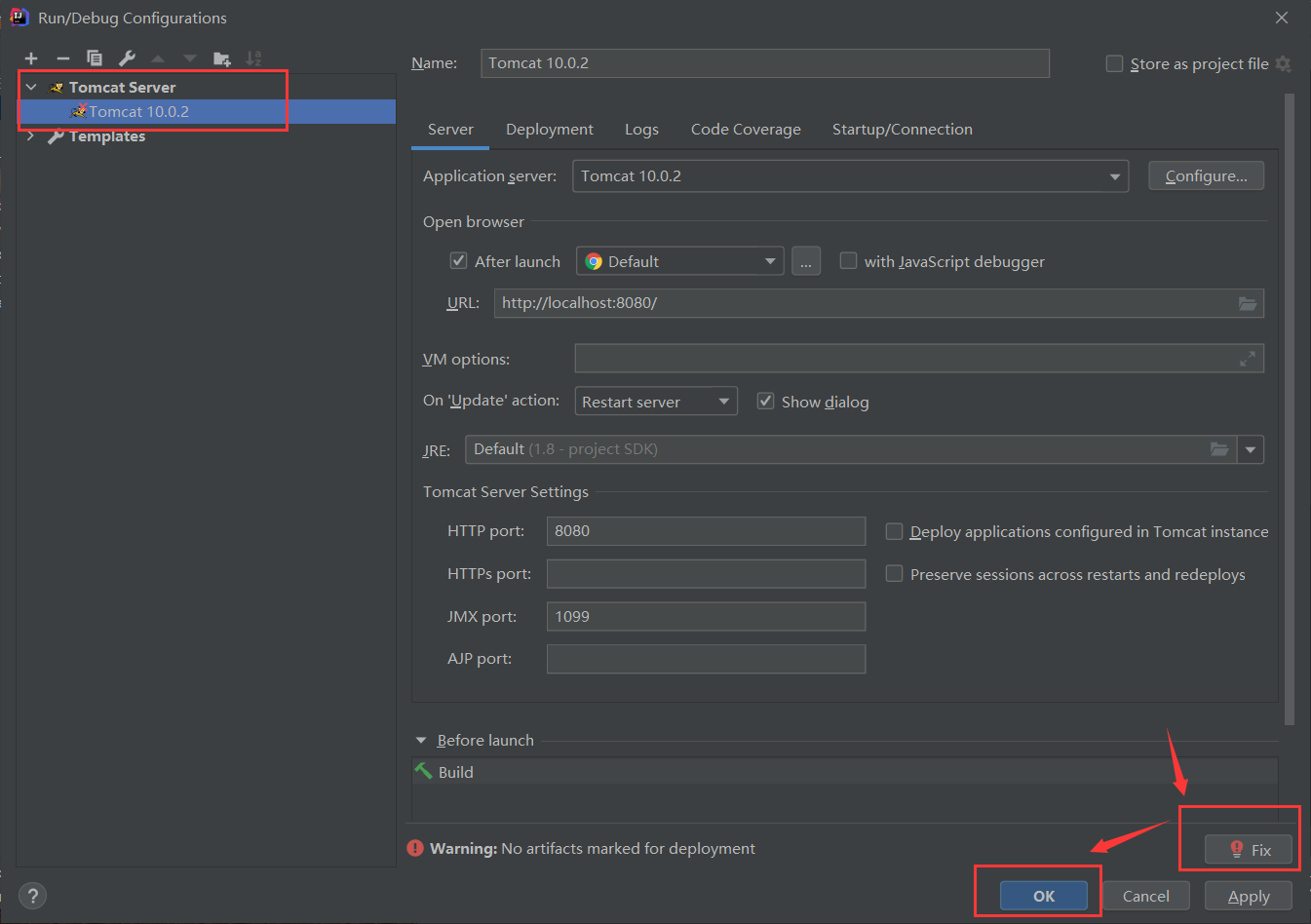
src右键,创建 Servlet
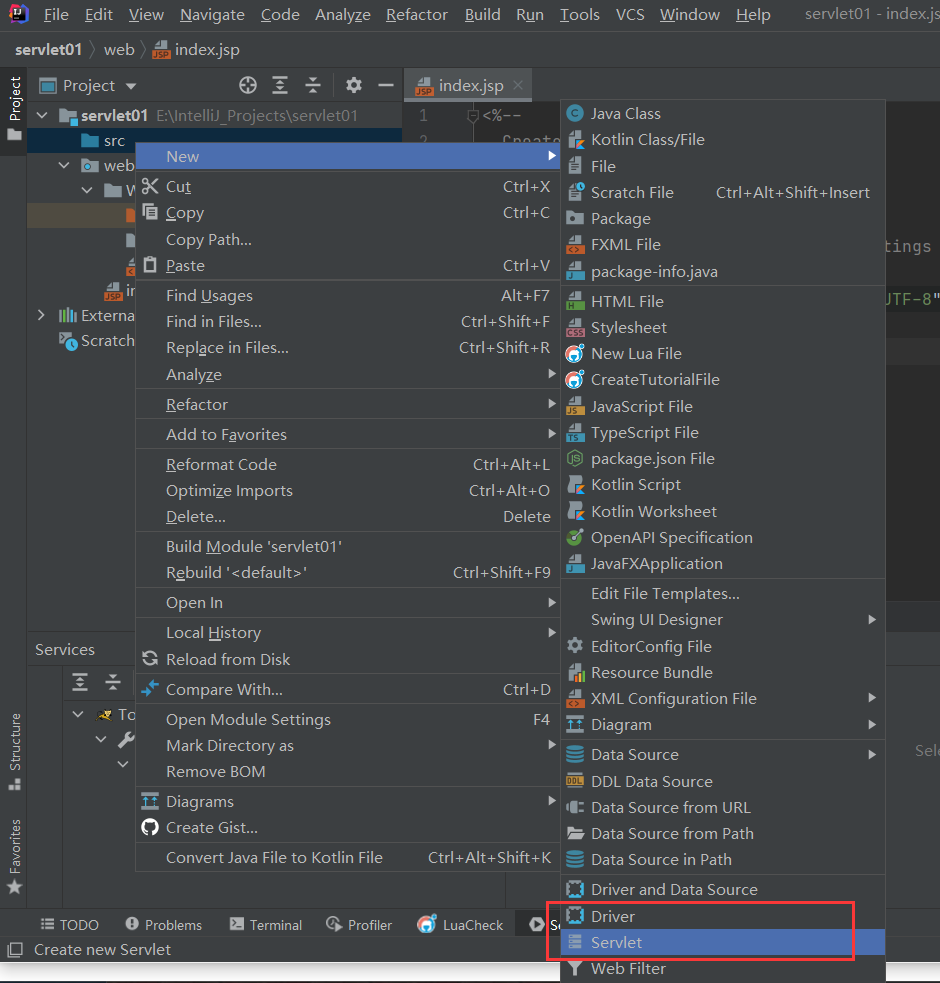
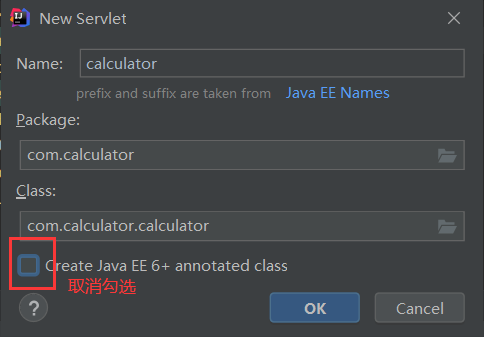
简单的计算器示例
index.jsp 编写如下
<%@ page contentType="text/html;charset=UTF-8" language="java" %>
<html>
<head>
<title>Web Calculater</title>
</head>
<body>
<h1>Web Calculater</h1>
<form action="cal" method="post">
<p>
Input number A <input type="nubmer" name="a">
</p>
<p>
Input number B <input type="nubmer" name="b">
</p>
<p>
<input type="submit" value="RUN">
</p>
</form>
</body>
</html>
calculator.java如下
package com.calculator;
import jakarta.servlet.*;
import jakarta.servlet.annotation.WebServlet;
import jakarta.servlet.http.*;
import javax.jws.WebService;
import java.io.IOException;
@WebServlet("/cal")
public class calculator extends HttpServlet {
// @Override
// protected void doGet(HttpServletRequest request, HttpServletResponse response) throws ServletException, IOException {
//
// }
@Override
protected void doPost(HttpServletRequest request, HttpServletResponse response) throws ServletException, IOException {
int a = Integer.parseInt(request.getParameter("a"));
int b = Integer.parseInt(request.getParameter("b"));
int sum = (a + b);
response.getWriter().println("Sum of " + a + " and " + b + " is " + sum);
}
}
启动服务可以看到
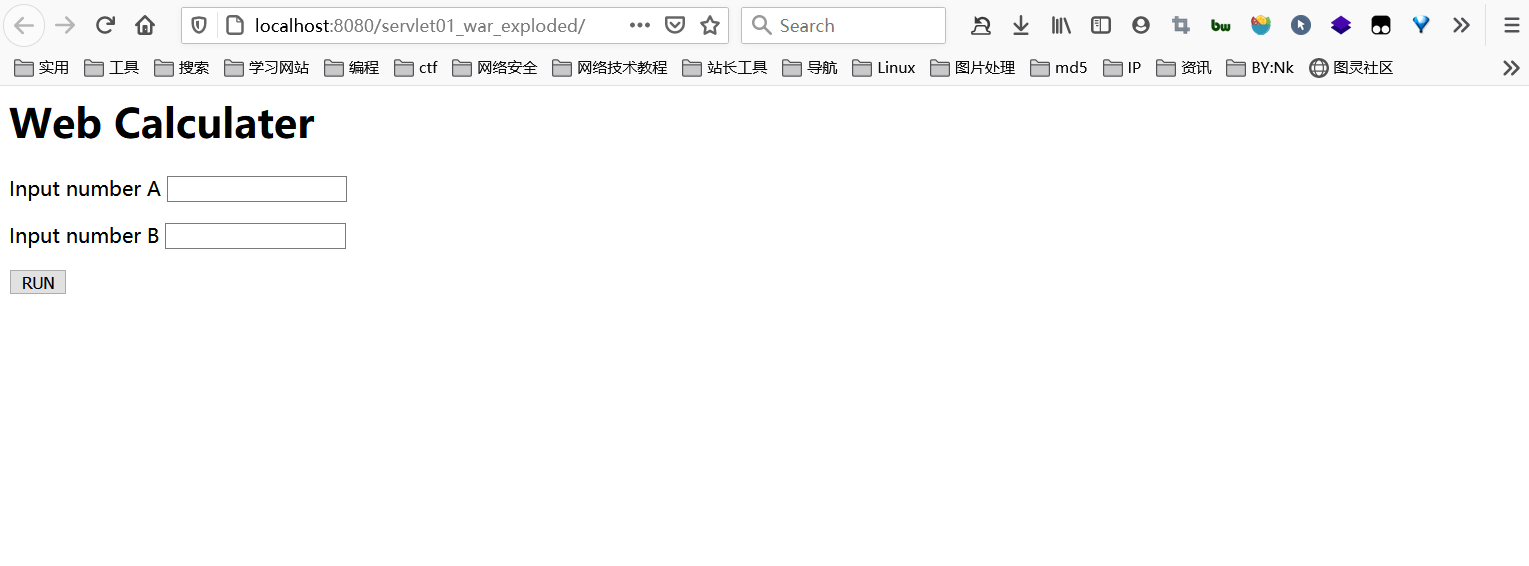
随便输入几个数字即可看到成功计算
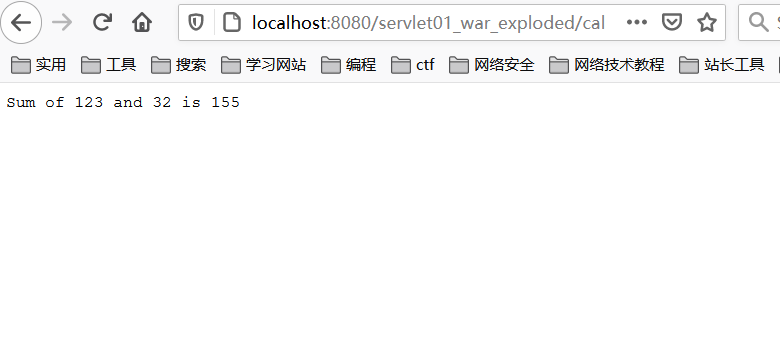
可按如下设置即可实现修改jsp页面和后端数据后,刷新页面实时更新
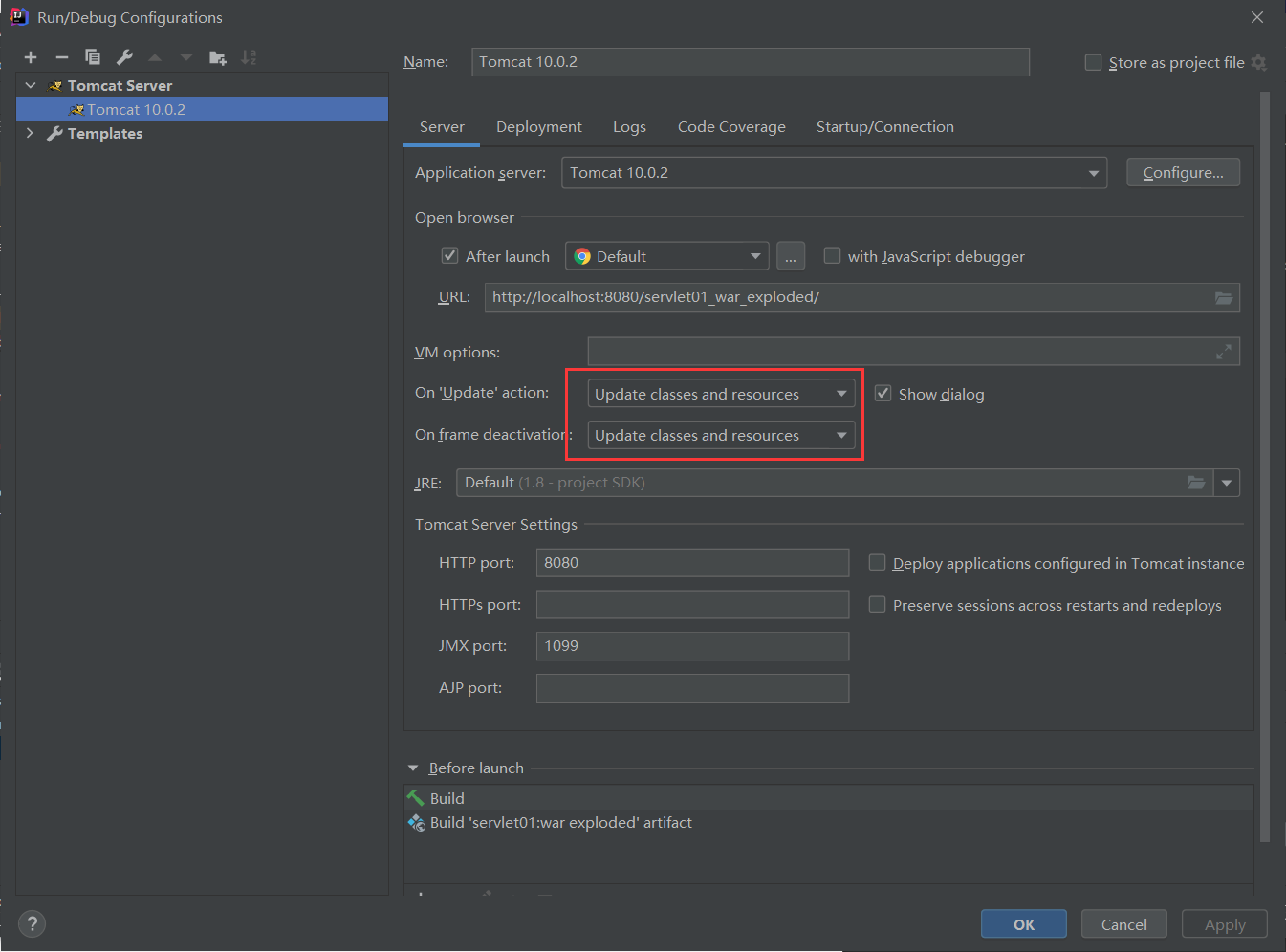
Ref: